How to contribute on an open source project
How to contribute on an open source project
Step 1: Fork the repository on which you want to contribute
For example, I have forked the following repository
https://github.com/OpenCodeFoundation/eSchool
After forking my repository has became
https://github.com/mahedee/eSchool
Step 2: Clone your forked project
For example:
git clone https://github.com/mahedee/eSchool.git
So your remote repository is https://github.com/mahedee/eSchool.git
if you want to see the remote repository type
git remote -v
output will be like
origin https://github.com/mahedee/eSchool.git (fetch)
origin https://github.com/mahedee/eSchool.git (push)
Here I see that the name of my remote repository is origin
Step 3: Add the original repository in the local repository
Now add the original repository as origin in the local repository and name as upstream
git remote add upstream https://github.com/OpenCodeFoundation/eSchool
So you have two remote link in your local repository
- origin - forked repository which is in your github
- upstream - original project’s repository on which you will be contributed
if you run the following command
git remote -v
you will see the following output
origin https://github.com/mahedee/eSchool.git (fetch)
origin https://github.com/mahedee/eSchool.git (push)
upstream https://github.com/OpenCodeFoundation/eSchool (fetch)
upstream https://github.com/OpenCodeFoundation/eSchool (push)
Step 4: Open a new branch in my local repository
Before opening any branch or contributing, please run the following command to up to date your local repository
git pull upstream master
To check is there any new commit on upstream run-
git status
you should see something like-
On branch master
Your branch is behind 'upstream/master' by 14 commits, and can be fast-forwarded.
(use "git pull" to update your local branch)
nothing to commit, working tree clean
If you see, any changes in upstream, you can pull upstream to your local drive
Now open a branch name feature-joining using following command
git checkout -b feature-joining
Now you will see the
Mahedee@MahedeePC MINGW64 /d/Projects/Github/OpenCodeFoundation/eSchool (feature-joining)
instead of
Mahedee@MahedeePC MINGW64 /d/Projects/Github/OpenCodeFoundation/eSchool (master)
Step 5: Work on the new branch and push
Now work on the new branch. After completing your task, just add, commit and push. Before that, you should check is there any change in the upstream. If change occur, just merge it with your local using the following command.
git pull --rebase upstream master
If you get any conflit, you have to resolve it locally. If no conflit occur, type the following command one by one.
git add .
git commit -m "complete feature-joining"
git push origin feature-joining
Step 6: Make a pull request
After completing the previous step, you will see something like the following image with a button “Compare and pull request”
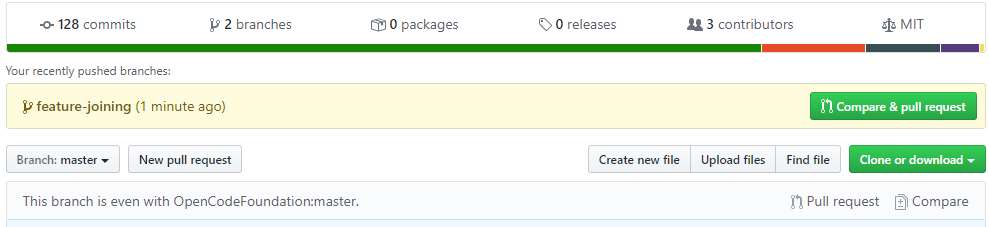
Now press the button and make a pull request. Now reviewer can accept or reject the pull request (PR).
You can think the whole workflow as below
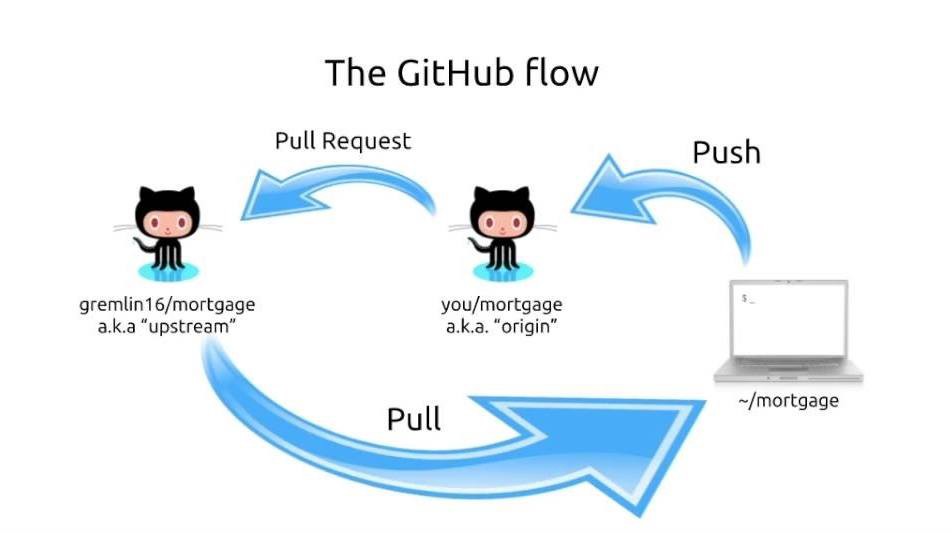
Step 7: Add your change to your forked repository Now, if you want to add your change to your forked repository. Just type the following command. Remember, in this case, your forked repository and original repository may not sync if the PR is not accepted.
git checkout master
git merge feature-joining
git push origin master
Step 8: Sync forked repository with original repository
If you want to sync your forked repository with original repository at any time. Tyep the following command.
git pull upstream master
git push origin master
Step 9: Delete the branch After accepting or rejecting your PR. You should remove the branch. For new work, you should create a new branch. To remove the local branch type the following command
git branch -d feature-joining
If you want to remove this branch from github then type the following command.
git push origin :feature-joining
Thank you for your patience :)
